Pinterest Account recovery is a procedure that can be performed in a several ways. This page is going to discuss those ways and put up a guide on how to recover Pinterest account.
You can recover your Pinterest account by resetting password or by requesting recovery in a case if you forgot your password.
Note: if your Pinterest Account has been compromised by a hacker, you will get a letter in your mail suggesting to take actions. You can start by resetting your password and here's how.
Resetting Pinterest Password
There are two ways on how to reset your password. First one is by getting an automatic mail in case of password theft. The second one is by requesting resetting your password (this is applicable if you suspect someone is using your Pinterest account).
Resetting Pinterest Password by Requesting Email
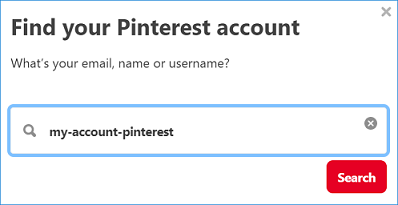
Screenshot of Pinterest website www.pinterest.com
This method assumes that you have lost access to your Pinterest Account. May that happen, here's what you've got to do:
- Go to pinterest.com/password/reset;
- Type your email or username into search bar to find compromised account and click "This is me" next to your account;
- Soon you will receive a password reset email in your linked mailbox. When you open it, click "Reset password". Then you will need to enter a new password and confirm it.
- Click "Change password". Your password is now reset and anyone who uses your account on other devices will be logged out.
Resetting Pinterest Password with Automatic Email
Automatic email already contains a recovery link - you just have to follow it and change your password by going to "Account Settings" and then to "Change Password". When you're done, click "Done". This will save the changes and also log out any unwanted users from your account.
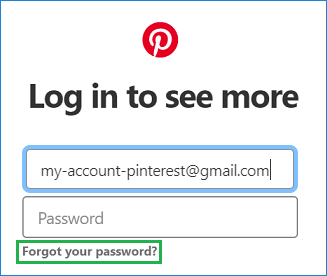
Screenshot of Pinterest website www.pinterest.com
Pinterest Password Recovery
If you ever happen to forget your Pinterest password, you can always restore it by going to the home page of pinterest.com. The login window will pop-up and all you've got to do is to click "Forgot your password?" link under the blank forms.
This action will take you to the search bar that we've already discussed in previous paragraphs. Find your account and request a password resetting letter. When the letter arrives, click "Reset password", type a new one twice and click "Change password".
Pinterest Password Change
What if you think that your password is outdated and it's time for a stronger one? You can change your Pinterest Account password anytime you want to, and your account doesn't need to be hacked for you to do that.
While logged in Pinterest, go to "Edit Settings", then "Account Settings". You will find "Change Password" option here. Type new passcode, confirm it and click "Done" to save the changes.
How to Protect Your Pinterest Account
To wrap this article up, there is a few tips to make your Pinterest account protection stronger.
- Pick a solid password. The longer your password is, the more versatility it has makes it less vulnerable to attacks. To make your Pinterest password unbreakable include upper case, numbers and special characters in it.
- Turn on two-factor protection. Despite being a website with from little to none collection of personal data, Pinterest support this method of protection. You can add email or phone number so when a new device is trying to connect to your Pinterest Account you will get a code by mail or text message to confirm that this is really you. Pretty neat!
Learn more: Pinterest login with Google
